Configure
Configure Node Labels
You can configure the color and display label for nodes. Any change to the color or display label will be immediately reflected in all nodes rendered in the Graph Visualization and Results Table.
The Expanded View of the Info Overlay is used to perform the color and label configuration for nodes. If the Mini View is currently shown, click on it to show the Expanded View.
Once the Expanded View is up, click on any Node Label to show the configuration pop-out. Make sure that the pencil icon is selected. If it isn’t click on it to select it. The below image shows the configuration pop-out for the Movie node label. The active node label, in this case Movie, has a bright yellow border.
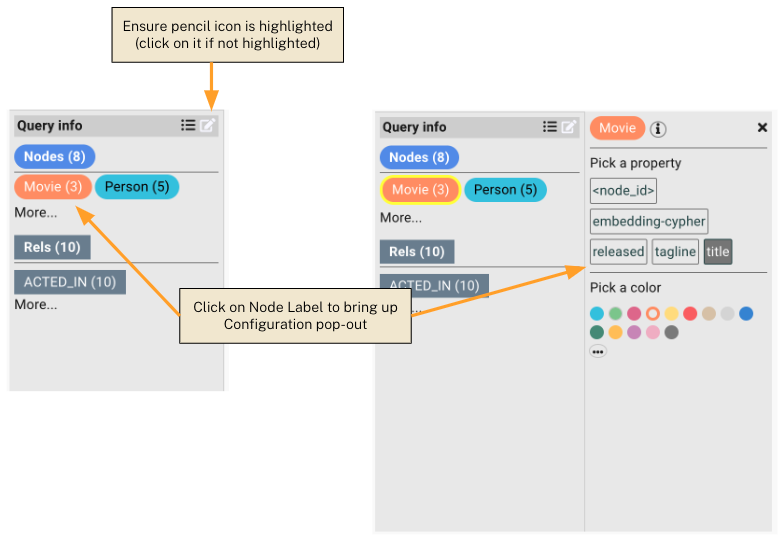
You can click on any color to change the color. More colors are available under the … icon. You can click on any property to change the display label for nodes with that label. Changing the color or display property takes effect immediately. The following two diagrams show the effect of changing the color and display label.
This diagram shows how the Movie label display within the pop-out has changed to a new color (green). Also, the new property 'released' has been selected.
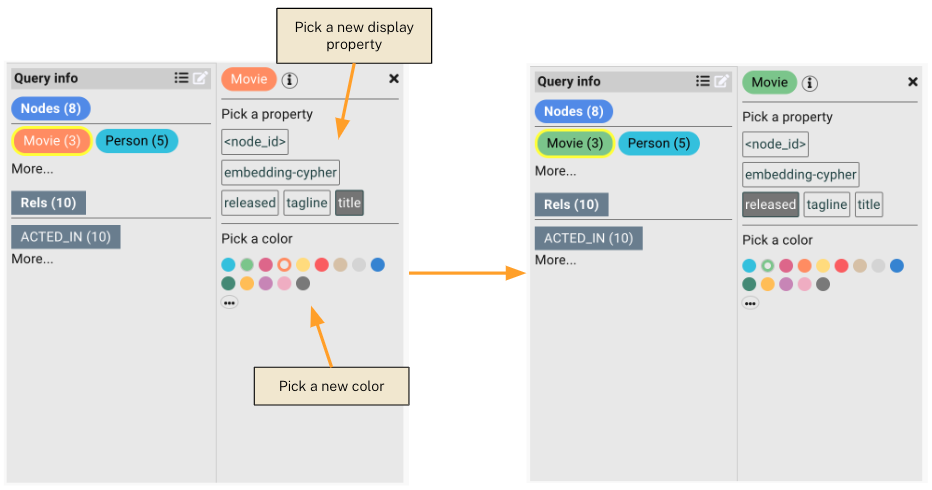
This diagram shows how the Graph Visualization and the Results Table have been updated after the color and display property change.

Note on Properties
When you first connect to a Neo4j database, all node labels and relationship types are returned. However, not all properties for those node labels and relationship types have been returned. This is because Neo4j is schema-free and the only way to know all properties is to perform a full database scan which is an expensive operation.
Here is a warning message you will see if you hover over the (i) icon in the configuration pop-out.
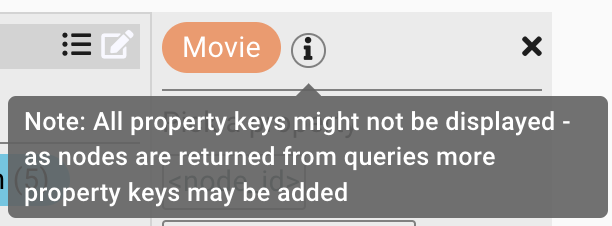
Properties belonging to a node label or relationship type will become available for configuration as you execute queries. Any property keys for nodes and/or relationships that get returned from a query will become available. To get these property keys, you must return nodes, relationships, or paths. You can do this by returning them in your RETURN clause, or by stepping through MATCH clauses.
Nodes with more than one label
Some nodes may have more than one label. For instance, you could have a node with both a Person and Actor label. The more recently configured label will be the one used to display information for that type.
If you clicked on Person and configured it first, then clicked on Actor and configured it second, any nodes with both Person and Actor would use the Actor settings, since Actor was the last label configured.